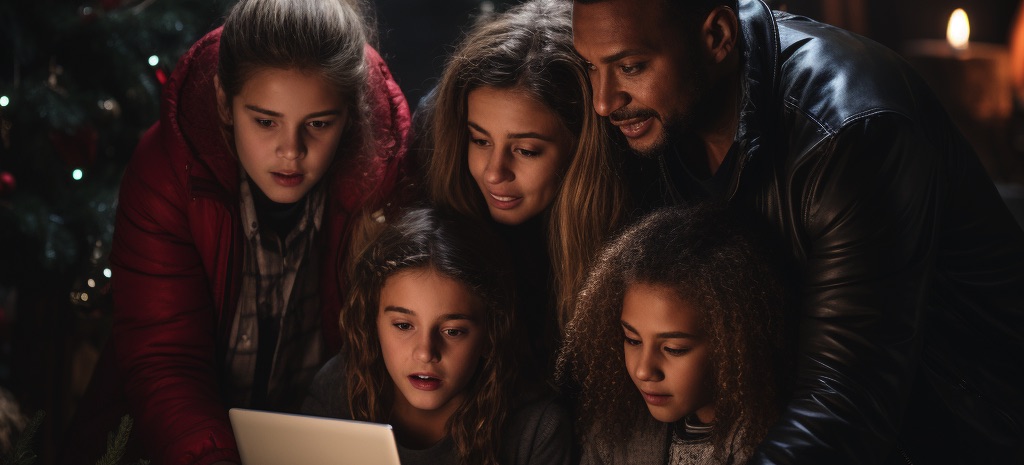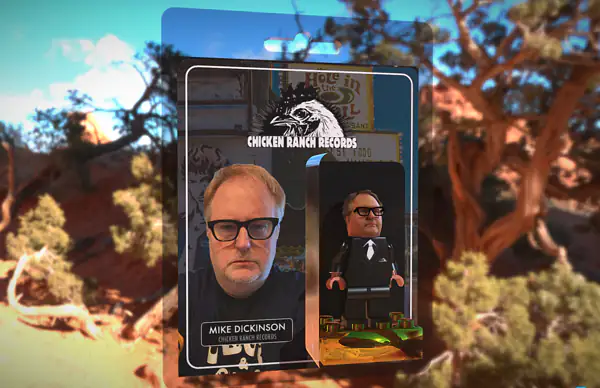Running AI In Your House

Running AI In Your House
JULY 23, 2024
Are you curious about AI but concerned about privacy? Want to experiment with powerful language models without relying on cloud services? You're in the right place! This guide will walk you through running AI models like Llama on your own computer, keeping your data local and secure.
We'll be using two main tools: Ollama for running the AI models, and Open WebUI for a user-friendly interface. Don't worry if you're new to this – we'll go through each step carefully!

Here's why running AI models locally is a game-changer:
-
Privacy: Your data never leaves your device, ensuring complete confidentiality.
-
No Internet Required: Once set up, you can use AI offline, perfect for remote work or travel.
-
Customization: Fine-tune models for your specific needs, tailoring AI to your unique requirements.
-
Learning: Gain hands-on experience with AI technologies, boosting your tech skills.
Let's dive into the step-by-step process of setting up your local AI powerhouse:
Step 1: Install Ollama
Ollama is our ticket to running AI models locally. Here's how to get it:
- Visit the Ollama website
- Click the download button for your operating system (Windows, macOS, or Linux)
- Once downloaded, install Ollama like any other application
Tip for macOS users: You might need to go to System Preferences > Security & Privacy to allow the installation.
Step 2: Install Docker
Docker helps us run Open WebUI, providing a nice interface for interacting with our AI models:
- Visit the Docker website
- Download Docker Desktop for your operating system
- Install Docker Desktop, following the on-screen instructions
- After installation, start Docker Desktop
Note: On Windows, you might need to enable virtualization in your BIOS settings.
Step 3: Set Up Open WebUI
Now, let's set up the user interface for our AI models:
- Open a terminal (Command Prompt on Windows, Terminal on macOS/Linux)
- Copy and paste this command, then press Enter:
docker run -d -p 3000:8080 --add-host=host.docker.internal:host-gateway -v open-webui:/app/backend/data --name open-webui --restart always ghcr.io/open-webui/open-webui:main - Wait for the process to complete. It might take a few minutes to download everything.
Step 4: Access Open WebUI
- Open your web browser
- Go to
http://localhost:3000 - You should see the Open WebUI interface!
Step 5: Choose and Run a Model
- In Open WebUI, look for an option to select or download models
- Choose a model like "Llama 3.1" or any other that interests you
- Once the model is downloaded, you can start chatting or giving it prompts
Congratulations! You're now running AI models locally, keeping your data private and secure. This is just the beginning – there's a whole world of AI to explore right on your own computer.
Remember, the AI field is rapidly evolving. Always check for the latest versions and best practices as you continue your AI journey. Have fun experimenting!